问题
最近科学上网失效的有些频繁,上Github的时候图片总是加载不出来,之前没有在意,但是自己博客中的图片也是依赖Github的时候就留意到了这个问题。(如果有科学上网请随意)

主要报错是Failed to load resource: net::ERR_CERT_COMMON_NAME_INVALID以及Failed to load resource: net::ERR_CONNECTION_RESET
来自网友的解释:
实际上,可以认为,ERR_CERT_COMMON_NAME_INVALID就是用一个错误的域名访问了某个节点的https资源。导致这个错误的原因,基本是:
- dns污染
- host设置错误
- 官方更新了dns,但是dns缓存没有被更新,导致错误解析。
解决方法
方案一
打开github任意未显示图片的网页,使用元素选择器(Ctrl+Shift+C)放在显示不了的图片上,或者在无法显示的图片上右键-检查元素,定位到该图片的标签,那么你得到了它的URL,叫做src属性。

将URL复制出来后,打开IPAddress.com这个网站,搜索它的域名:avatars2.githubusercontent.com

搜索后会看到该域名的信息和IP地址:
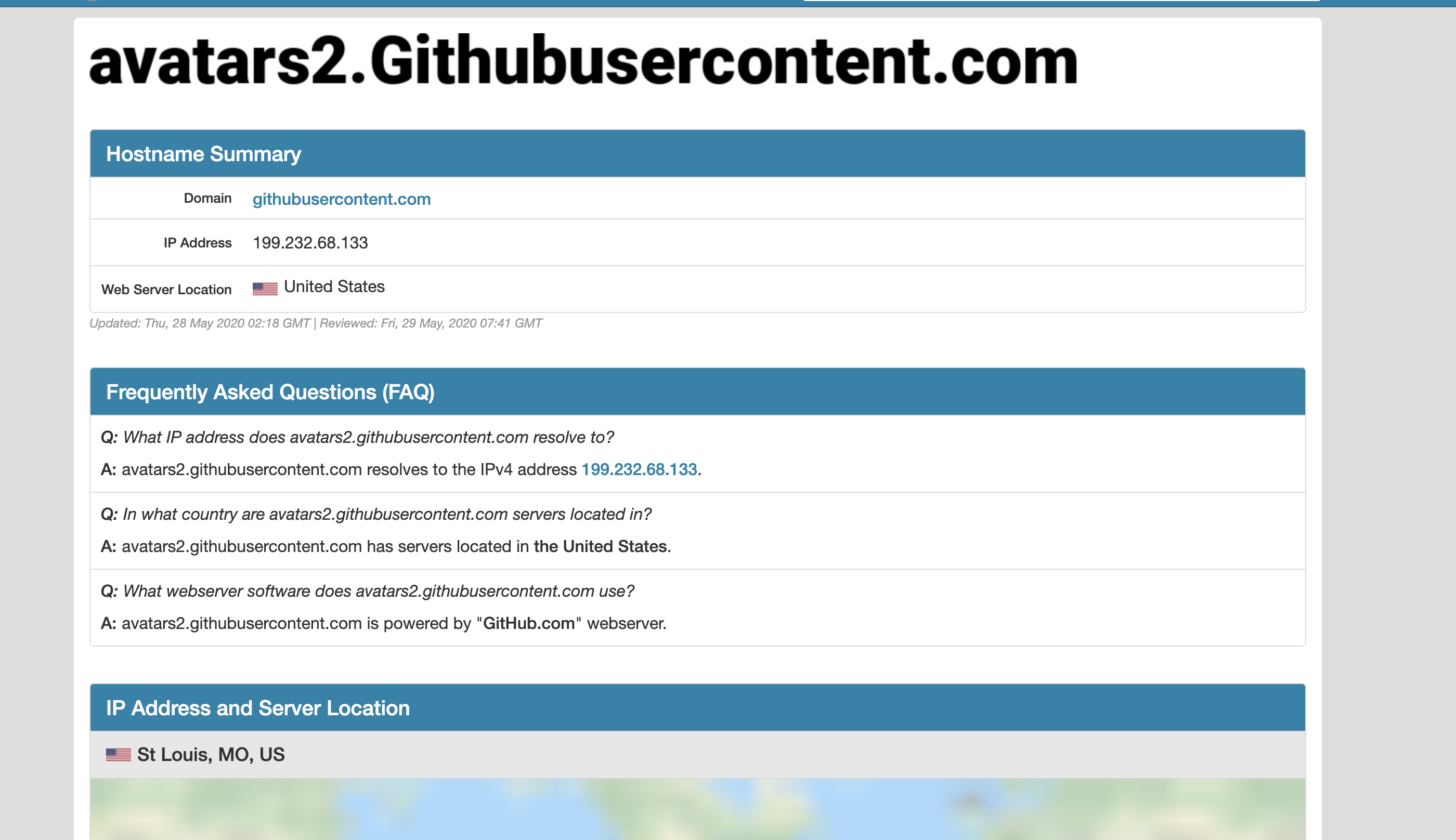
当前该域名的IP是:199.232.68.133,那么我们就可以使这个IP和域名映射起来。
修改hosts
Window下路径C:\Windows\System32\drivers\etc\hosts
Mac、Linux下路径/etc/hosts
1 | # GitHub Start |
保存即可,该文件随时可能变更,请随时自行更新,可以在该项目中查看最新Hosts:Github520
window下无法保存,没有修改权限,鼠标右键-属性-安全-修改权限;或将
hosts文件复制一份,修改之后,复制到原文件夹替换!
方案二
Window系统下
还可以使用ipconfig/flush对本地DNS缓存进行一次刷新,如果遇到网络异常,可能是DNS缓存的问题,刷新一下,步骤。
windows开始→运行→输入:CMD 按回车键,打开命令提示符窗口。
再输入: ipconfig /flushdns 回车,执行命令,可以重建本地DNS缓存。
Mac系统下
OS X Mountain Lion or Lion
Use the following Terminal command to reset the DNS cache:
1 | sudo killall -HUP mDNSResponder |
Mac OS X v10.6
Use the following Terminal command to reset the DNS cache:
1 | sudo dscacheutil -flushcache |
mac Mojave
搬运from:https://www.hongkiat.com/blog/how-to-clear-dns-cache-in-macos-mojave/
- 打开终端:launchpad里面的“终端”
- 输入:sudo killall -HUP mDNSResponder; sleep 2; 然后敲回车;
- 输入密码;然后敲回车
- command+Q退出,就好啦
参考资料
https://www.zhihu.com/question/19679715
https://www.jianshu.com/p/30e2703a5647
https://blog.csdn.net/qq_38232598/article/details/91346392
https://juejin.im/post/5f18683af265da22f84d7602?utm_source=gold_browser_extension

